|
EFLsoft Support FAQ
1. Why is VocabBuddy so big?
2. What is VocabBuddy's product activation?
3. Why isn't the product activation working?
4. How can I tell if I already have Text to Speech installed?
5. What happens when I export a topic?
6. Why do VocabBuddy's voices sound so... mechanical?
7. Why does VocabBuddy mispronounce some words?
8. How do I upgrade to a full license?
1. Why is VocabBuddy
so big?
The complete VocabBuddy Installer
is over 11 megabytes in size! Buddy's girth is attributable to several
factors:
A. Data access -Our development
system must include all the system components necessary for data access
to the word list databases that Buddy uses. These components comprise
3 megabytes of the installer.
B. Text to Speech - The largest VocabBuddy
Installers contain the Speech components necessary for Buddy to
speak your words and examples. The Speech components comprise over
5 megabytes of the installer.
To make the download process more manageable, we have
supplied split downloads and installers without the Speech components.
2.
What is VocabBuddy's product activation?
VocabBuddy uses a product activation feature from e-Business
service provider eSellerate.
This feature is completely integrated into VocabBuddy, and allows
users to purchase, register and receive automatic updates directly
without quitting the program.
The first time a user runs VocabBuddy, product activation
is automatically invoked. The eSellerate system uses a secure server,
which encrypts all of the customer's personal information including
name, address and credit card number. Encryption ensures that no
one can access or use personal information in an unauthorized manner.
More information at
www.eSellerate.net:
Privacy Policy
Product Activation
Privacy Policy
3. Why isn't the product activation working?
You must be connected to the internet to register and activate VocabBuddy.
Even if you are connected when you run VocabBuddy, this feature may still fail.
If it does, the problem usually falls into one of two categories:
1. The user is behind a proxy server configuration.
Although the registration system works successfully with most proxy
servers, there have been some situations where network conditions
prevented the engine from realizing that it had to display the proxy
information prompt.
2. Use of the "Norton Internet Security"
personal firewall program.
This program has a known incompatibility with the registration
process, as it sometimes corrupts the information sent between
the process and the registration servers. Temporarily disabling
the firewall will almost always resolve the problem.
Note that VocabBuddy's product activation runs the first time you
install on a new machine, or you have upgraded your hardware to such an extent
that VocabBuddy no longer recognizes it is on the same machine.
4. How can I tell if I already have Text to Speech
installed?
 Most Windows XP versions already have "Text to Speech" installed.
Verify "Text to Speech" is installed by finding the "Speech" control panel in
the Control Panels folder in the Start Menu - Settings menu choice.
Most Windows XP versions already have "Text to Speech" installed.
Verify "Text to Speech" is installed by finding the "Speech" control panel in
the Control Panels folder in the Start Menu - Settings menu choice.
5. What happens when I export a topic?
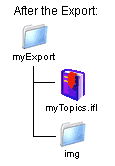 The export process allows you to save a topic, or any number of topics,
and their words into a separate folder. If there are any images attached to
words in the topics you export, they will be copied into a folder named "img"
in the same folder in which you saved the export. For this reason, if you want
to share your exported topics, you will need to copy or move the entire export
folder to the machine you are sharing with. And, because the export file and
images may use a lot of disk space, it is best if they are compressed with a
zip utility before you transmit them to the person you want to share them with.
The export process allows you to save a topic, or any number of topics,
and their words into a separate folder. If there are any images attached to
words in the topics you export, they will be copied into a folder named "img"
in the same folder in which you saved the export. For this reason, if you want
to share your exported topics, you will need to copy or move the entire export
folder to the machine you are sharing with. And, because the export file and
images may use a lot of disk space, it is best if they are compressed with a
zip utility before you transmit them to the person you want to share them with.
6. Why do VocabBuddy's voices sound so... mechanical?
How VocabBuddy enunciates is entirely based on the Microsoft Text to
Speech voices you have installed on your system. By default, the voices that
come with VocabBuddy, and those already installed in Windows XP, do not sound
natural. While they may be good enough for a non English speaker to get an idea
of how to pronounce most words, they are not the best quality voices available.
You may find other voices to install on your system, and one of the entries
on our Choice Software page, TextAloud
MP3, provides an excellent set of very natural sounding English voices.
High Quality voices are large in file size, and to keep the VocabBuddy
installer to reasonable download times, we have not included them with VocabBuddy
at this time. We are investigating options for schools and high volume customers
to provide quality text to speech at a low cost. Please contact sales@eflsoft.com
with your questions in this regard.
7. Why does VocabBuddy mispronounce some words?
Again, because of the low quality of Microsoft Text to Speech voices
you have installed on your system. There is a "Speak As..." button
that appears on the Detail tab of the Vocabulary Notebook window when you edit
a word. This feature allows you to fine tune how VocabBuddy articulates a given
entry in the word list. By clicking on Speak As... you may try altering the
spelling of a word to force the text to speech system to pronounce the word
properly. For example, "Mach 3" as in "3 times the speed of sound"
will need to be spelled "Mock 3." This altered spelling is not seen
otherwise, and is only used wherever the word is spoken in the Word List or
Hotlist, and all games. As a teacher, you may want perfom this procedure for
your students.
8. How do I upgrade to a full license?
If you obtained and activated a 30 Day Demonstration License of
VocabBuddy, you may upgrade to a Full License before the 30 day demonstration
period expires.
 To
upgrade, open the VocabBuddy options window and click on the Upgrade Now...
button. See a screen shot of this window on our VocabBuddy
Upgrade Guide page. To
upgrade, open the VocabBuddy options window and click on the Upgrade Now...
button. See a screen shot of this window on our VocabBuddy
Upgrade Guide page.
|



